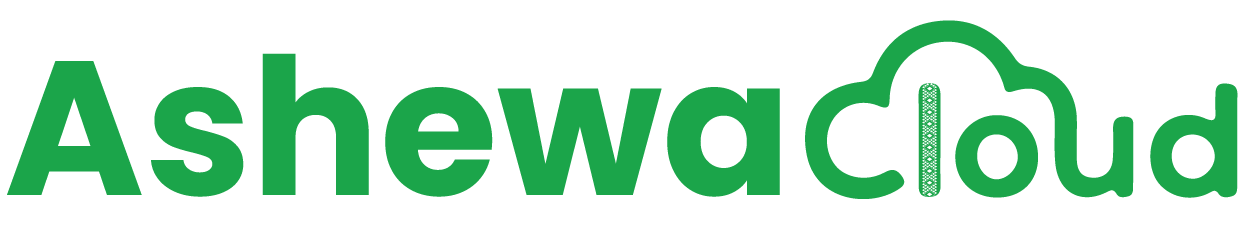Method 3: Editing .htaccess File
-
Access File Manager: Follow steps 1 and 2 from Method 2 to access the File Manager in cPanel.
-
Locate .htaccess File: Look for the .htaccess file in the root directory of your website. If it's not there, you may need to create one.
-
Edit .htaccess File: Right-click on the .htaccess file and select "Edit" or "Code Edit".
-
Add PHP Settings:
php_value upload_max_filesize 64Mphp_value post_max_size 64M
-
Save Changes: After adding these lines, save the .htaccess file.
-
Verify Changes: Test the upload functionality on your website to confirm that the new upload limit is applied.
 USD
USD ETB
ETB