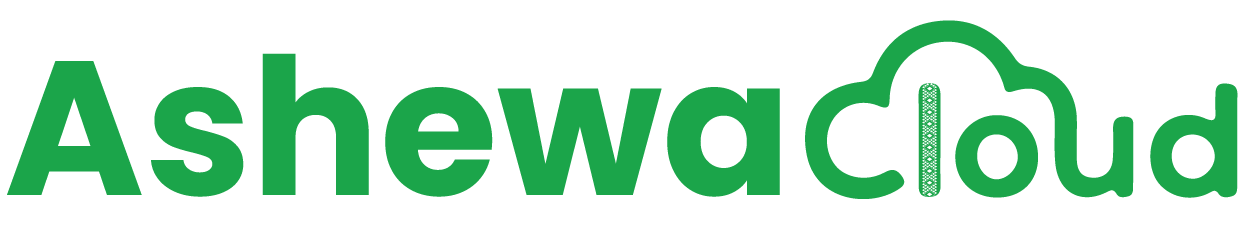To change your email password directly within webmail, you typically need to follow these steps:
-
Login to webmail: Access webmail by entering the URL in your web browser and logging in with your email address and current password.
-
Access Settings: Once logged in, look for the settings option.
-
Password: Within the settings, there is "Password" section. Click on it.
-
Enter Current Password: You'll be prompted to enter your current password.
-
Enter New Password: You'll be prompted to enter your new password. Make sure your new password should be strong.
-
Confirm New Password: You'll be prompted to confirm new password.
-
Save Changes: After entering your new password, save your changes.
-
Verify Password Change: Log out on current session and log back in using your new password to ensure that the change was successful.
 USD
USD ETB
ETB