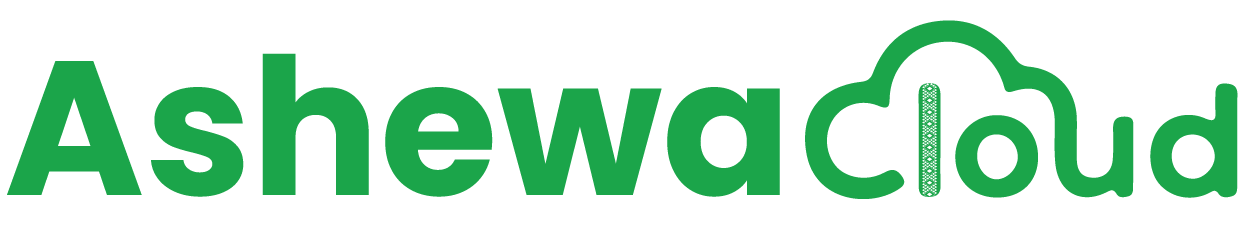Creating an email account in DirectAdmin is a straightforward process. Here's a step-by-step guide:
-
Login to DirectAdmin: Access your DirectAdmin control panel using your username and password.
-
Navigate to Email Manager: Look for the "Email Accounts" under "Email Manager" section.
-
Select Create Account: Find the option to add a new email account. This is usually labeled as "Create Account".
-
Enter Account Details: You'll typically be prompted to provide the following information:
- Email Address: The address you want to create (e.g., info@ashewa.com).
- Password: Choose a strong password for the email account.
- Quota (Optional): Set a quota for the email account's storage if necessary. This limits the amount of space the email account can use on the server.
-
Save Changes: Once you've entered all the required information and configured any additional options, save your changes by clicking a "Create Account" button.
 USD
USD ETB
ETB